Getting Started with the WR1VT DMR System!
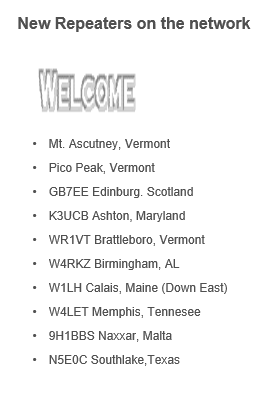
Welcome to
the world of Amateur Radio and Digital Mobile Radio!ĀĀ With your purchase of a MD-380 DMR system,
this will get you going and building blocks to help you understand the DMR
technology.ĀĀ As always, we ask that you
share your experiences, knowledge and other aspects of this growing mode of
operation.ĀĀ
Did you know that the West River Radio Club
built and deployed the First Operational DMR repeater in the State of
Vermont?ĀĀ We were officially on the air
as of 0920 hrs on 20-AUG-2015.Ā The first contact was made on WR1VT 444.400
MHz digital via a QSO with Bill Barber, N1EB, from Cape Cod. Audio quality was
outstanding. This also was the first DMR QSO from a VT repeater!
Pico Peak was number 2 and Mt. Ascutney was
number 3.ĀĀ We are proud to see that the
South East corner of the state has the honors of being the first groups to lead
the way for DMR in Vermont.ĀĀ A great job
of collaboration and planning was done by all.ĀĀ
Job well done!
So how do you get started?ĀĀ LetÆs walk through the processģģ.
Get to know
what DMR is and how to operate in the DMR world
There is plenty of great
information to review on the DMR-MARC website.ĀĀ
Please review this information before you begin to operate your
rig.Ā There site is located at http://www.dmr-marc.net/
Here is another site that
peaked one of our members attention for DMR operations.ĀĀ Check it out!Ā
http://www.va3xpr.net/programming-software-firmware/
Get your DMR
User ID
This ID is your digital name
on the DMR Network.Ā To get your ID
number, click on this linkģ.
http://www.dmr-marc.net/cgi-bin/trbo-database/register.cgi
Read the page and click on
the Blue ōUser registrationö at the bottom
Fill out the form with your
information as indicated.ĀĀ Please note
that your ōHome Repeater Callsignö is WR1VT
An email will be returned to
you with your new DMR Digital ID.Ā This
number will be needed for programming your radio to work on the network.Ā If you plan on purchasing a hand held unit
and a mobil unit, sign up for two (2) IDÆs.ĀĀ
You can do this at any time.ĀĀ
List one as ōPortableö and the other as ōMobileö.
While you are waiting for
your DMR ID(s), look at the website http://www.dmr-marc.net/
and learn moe about the DMR operations.Ā
There is a vast amoount of knowledge here.
YouÆve got mail!
Wow, the needed email has
arrived!!
So now that you have your
DMR User ID, what do I do next?Ā Get
EXCITED!!!
MD-380 CPS (Code Plug) Programming Software
Install the
Programming software provided with your programming cable.ĀĀ If you do not have a CD ROM Drive, you can
get the software hereģ.
http://www.connectsystems.com/software/software
MD380.htm
Then you
need to get the Code Plug which is located here (Download it to someplace you
can get to it!!).Ā
From our
friends at WRRC
Ira Wilner
- W1IRA has supplied the following Code Plugs for you to tryģ.
Bratt
Ascut Pico Keene Mt Snow NY NJ Roam (MD-380)
WRRC
HT DMR Code Plug V3 (MD-380)
WRRC
Mobile Code Plug V5a (CS-800)
1) Scanning may now be invoked from any memory channel
except the tactical channels.
2) Scanning for the analog zone channels has been
enabled.
3) I changed the front panel control features as
follows: Up Down buttons are now volume, rotary encoder is now channel
up/down and it still functions as the menu scroll when you press it to invoke
the menus.
From our
friends at CVFMA, some more Code Plugs to try.
CS750 WRRC Rev 1b.rdb ¢
NEW 31-OCT-2015
CS800 WRRC Rev 1b.rdb ¢
NEW 31-OCT-2015
Go ahead
and build your own Code Plug!ĀĀ We
encourrage you to learn all aspects of your radio because you might need to
build one for a vacation destination, your winter home, or wherever.
(NOTE: If
you have a Code Plug that you would like to share, please email it to wrrcvt@gmail.com with some feature list, and
we will post it here!)
Launch the
application and open the ōCode Plugö which you downloaded.
Select
ōGeneral Settingsö and enter your call sign and DMR User ID in the indicated
boxes.
Enter your registered DMR User ID # here Enter your call sign here![]()
![]()
![]()
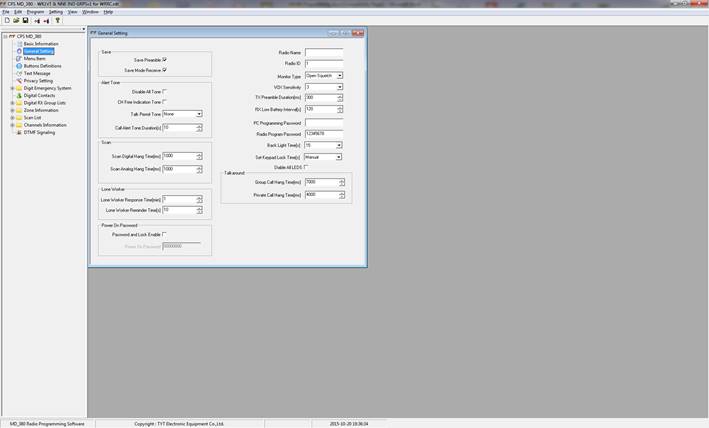
Then Select the ōDigital
Contactsö from the list and add in your information.
Click on the ōAddö button
and enter in your information.
Contact Name:Ā
Your call sign and name
Call Type: Select ōPrivate Callö from the
pull down menu
Call ID:Ā
The DMR User ID assigned to your call
Add your DMR contacts to this list so the radioÆs
caller ID will show your call signs.

Then save the
file with your customizations and program your radio for use by clicking on
ōProgramö > ōWrite Dataö.Ā Once it is
done, your radio will be programmed and ready to use.